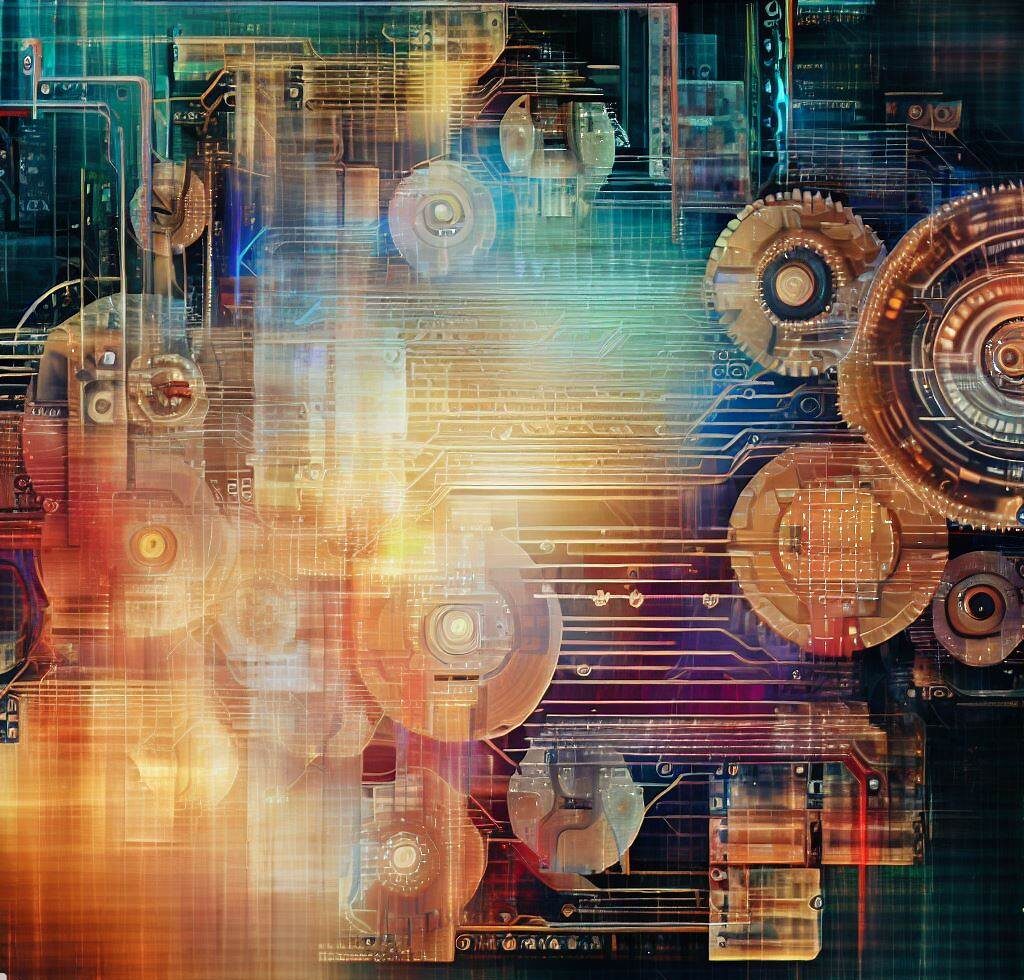Amazon Web Services (AWS) offers many cloud services for businesses to build scalable and robust applications. AWS Glue is a fully managed extract, transform, and load (ETL) service that helps users to transfer data among data stores. In this article, we will walk through the steps to use AWS Glue to retrieve data from a MySQL database and store it in an Amazon S3 bucket.
Prerequisites
Before diving into the process, ensure that you have the following:
- An AWS account with the necessary permissions.
- An Amazon S3 bucket to store the retrieved data.
- A MySQL database containing the data you want to transfer.
Step-by-Step Guide to Using AWS Glue for MySQL Data Retrieval
1. Create an IAM Role for AWS Glue
- Sign in to your AWS Management Console and navigate to the IAM (Identity and Access Management) service.
- Click “Roles” in the left sidebar and “Create role.”
- Choose “Glue” as the service that will use this role and click “Next: Permissions”.
- Attach the “AWSGlueServiceRole” and “AmazonS3FullAccess” policies to the role and click “Next: Tags”.
- Add any tags if needed, and click “Next: Review.”
- Give your role a name and description, and click “Create role”.
2. Set up a MySQL Database Connection
- Open the AWS Glue Console and click “Connections” in the left sidebar.
- Click on “Add connection” and provide a name for the connection.
- Choose “MySQL” as the connection type and click “Next”.
- Provide your MySQL database’s connection details, including the instance, username, password, and database name.
- Select the IAM role you created earlier and click “Next.”
- Test the connection to ensure it works correctly, and click “Finish.”
3. Create a Crawler to Discover the Data Schema
- In the AWS Glue Console, click “Crawlers” in the left sidebar and then “Add crawler”.
- Provide a name for the crawler and click “Next”.
- Choose the previously created MySQL connection and click “Next”.
- Select the “Include path” option and provide the table name from your MySQL database.
- Click “Next” and choose or create a new IAM role with the necessary permissions.
- Configure the crawler’s output by creating a new database in the Glue Data Catalog and click “Next”.
- Review your settings and click “Finish”.
4. Run the Crawler
- Navigate to the “Crawlers” section in the AWS Glue Console.
- Select the created crawler and click “Run crawler”.
- Please wait for the crawler to complete its execution. Once done, it will populate the Glue Data Catalog with the table schema.
5. Create and Run a Glue Job
- In the AWS Glue Console, click on “Jobs” in the left sidebar and then “Add job”.
- Provide a name for the job and select the IAM role you created earlier.
- Choose “A new script to be authored by you” and click “Next”.
- Configure the job properties, such as the source and target data formats, and click “Next”.
- Review your settings and click “Finish”.
- Write the ETL script to extract data from MySQL, transform it if needed, and load it into the S3 bucket.
- Save the script and click on “Run job” to execute the Glue job.
6. Monitor the Glue Job Execution
- In the AWS Glue Console, navigate to the “Jobs” section.
- Click on the job you created to view its details and monitor the execution status.
- Once the job is completed, you can view the logs and metrics to analyze its performance.
7. Verify the Data in the Amazon S3 Bucket
- Open the Amazon S3 Console and navigate to the bucket where you stored the data.
- Browse the bucket’s contents to ensure the data has been transferred from the MySQL database.
Conclusion
AWS Glue is a powerful ETL service that simplifies transferring data between data stores. By following the steps outlined in this article, you can easily retrieve data from a MySQL database and store it in an Amazon S3 bucket. AWS Glue provides a fully managed environment for your ETL processes and enables you to automate, monitor, and scale your workflows as needed.