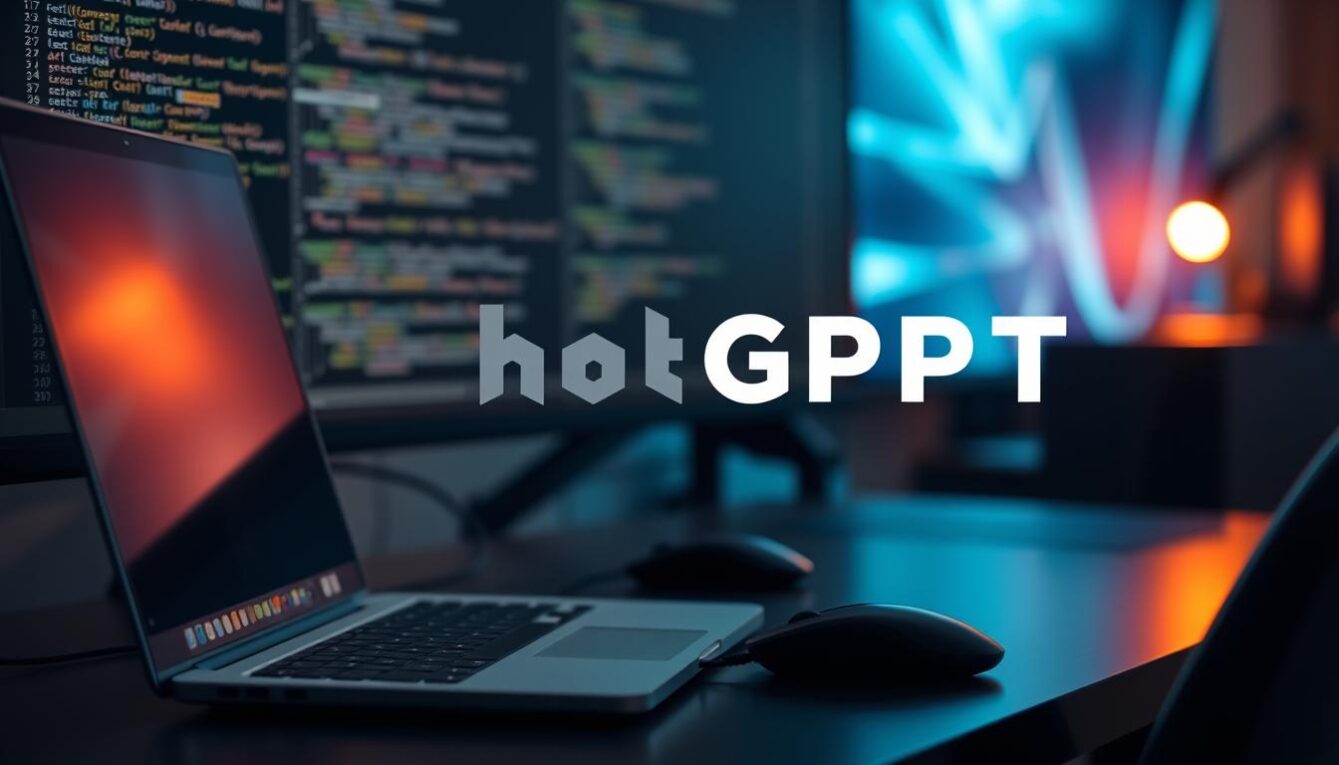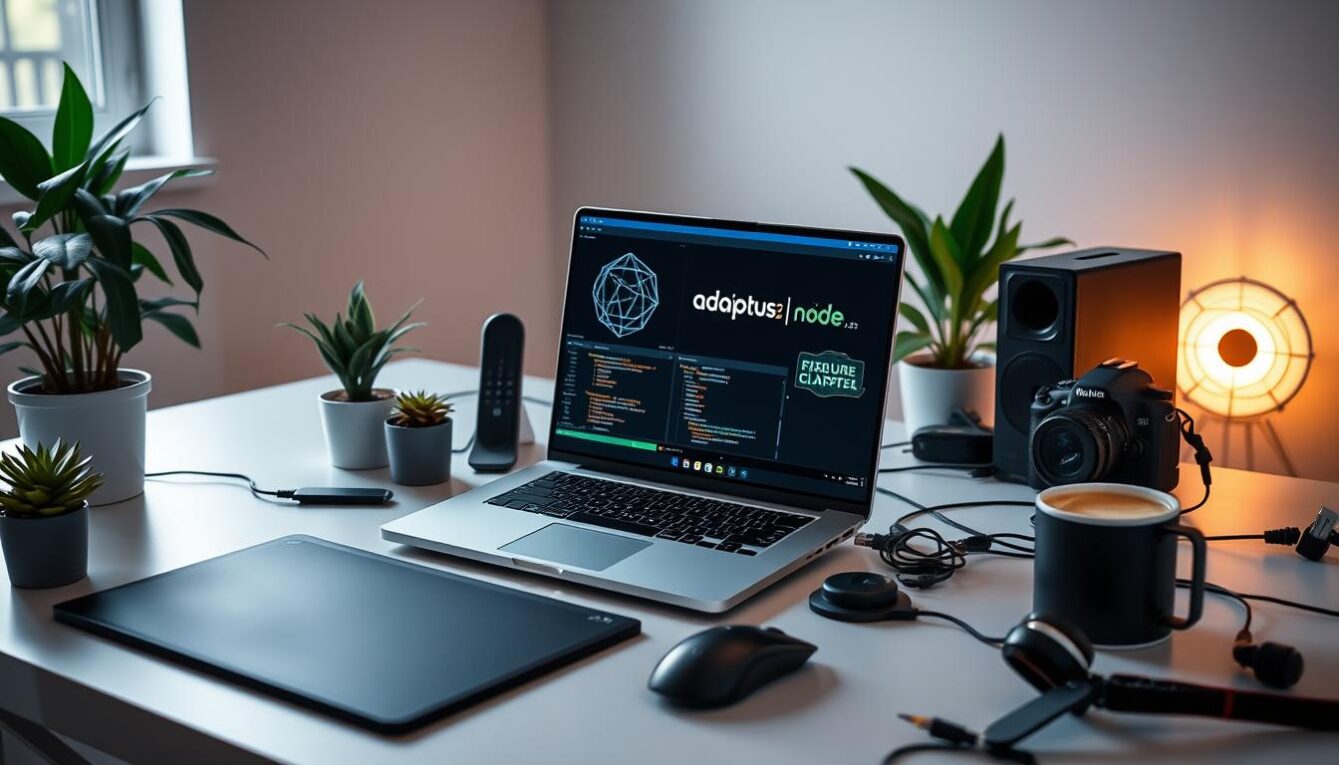Docker is a popular technology that allows you to run applications in containers. It can streamline development and deployment processes, making it a great tool. In this article, we will walk you through installing Docker on Ubuntu, one of the most popular Linux distributions.
Let’s get started: Installing Docker on Ubuntu.
Before we dive into the installation process, it’s important to note that Docker requires a 64-bit version of Ubuntu. Additionally, your system should have at least 2GB of RAM and 3GB of available disk space. If you’re unsure about these requirements, you can check your system specs by running the command uname -a in your terminal.
Check the prerequisites: What you need to know.
Once you’ve confirmed that your system meets the requirements, the next step is to install Docker. You can do this by running a few simple commands in your terminal. First, update your system’s package index: sudo apt update. Then, install the necessary dependencies: sudo apt install apt-transport-https ca-certificates curl software-properties-common.
Step-by-step: How to install Docker on Ubuntu 20.04
The next step is to add the Docker GPG key and repository to your system: curl -fsSL https://download.docker.com/linux/ubuntu/gpg | sudo apt-key add - and sudo add-apt-repository "deb [arch=amd64] https://download.docker.com/linux/ubuntu $(lsb_release -cs) stable". Then, update your package index again: sudo apt update. Finally, install Docker: sudo apt install docker-ce.
Installing Docker Engine: A smooth process
Once Docker is installed, you can start the Docker daemon and verify that it’s running by running the command sudo systemctl status docker. You can also check the version of Docker installed by running docker --version.
Understanding Docker-compose: Why it matters
Docker-compose is a tool that allows you to define and run multi-container Docker applications. It uses a YAML file to configure the services that make up your application. To install Docker-compose, run the command sudo apt install docker-compose.
Running a container: Docker at your fingertips
Now that Docker and Docker-compose are installed, you can start running containers. A container is an instance of an image, which is a lightweight, standalone, and executable file that includes everything needed to run an application. To run a container, you can use the docker run command followed by the image name.
Troubleshooting Docker: Common issues and fixes
If you encounter any issues with Docker, there are a few common fixes that you can try. First, make sure that the Docker daemon is running by running the command sudo systemctl status docker. If the daemon is not running, start it with the command sudo systemctl start docker. You can also try uninstalling and reinstalling Docker, or checking the logs for any error messages.
Congratulations, you are now a Docker expert!
With Docker installed and running smoothly, you’re now ready to start using it to streamline your development and deployment processes. From running containers to defining multi-container applications with Docker-compose, you have the tools you need to take your projects to the next level. Happy coding!
In conclusion, Docker is a powerful tool that can help you streamline your development and deployment processes. By following these steps, you can easily install Docker on Ubuntu and start running containers in no time. Remember, if you encounter any issues, there are plenty of resources available to help you troubleshoot. So go forth and start containerizing your applications!